Ghostwriter GPT add-on for Microsoft Word
How to download, license, and use Ghostwriter GPT add-on for Microsoft Word
1 INSTALLING GHOSTWRITER
Start Microsoft Word. In the ribbon bar, you’ll need to find the Get Add-in or My Add-ins buttons. There are several versions of Ghostwriter available, make sure you Add the correct one for your purchase. Search for “Ghostwriter” in Word in the Office add-in store and click Add.
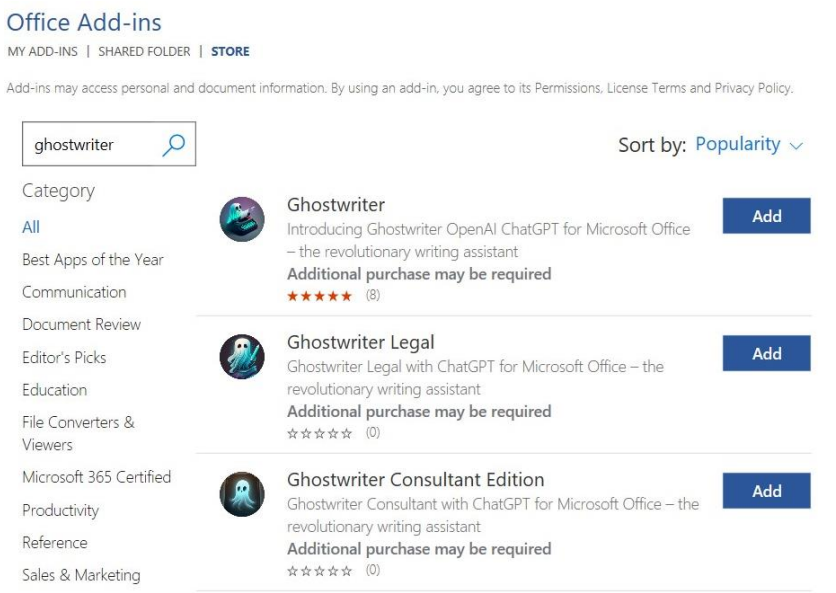
Once installed, Ghostwriter will be available on the Word ribbon bar.
2 YOUR PRODUCT KEY
Your Email address and Product Key will be in the email sent to you after your purchase. Put the two email and product keys in the appropriate fields as shown below and click the Validate button.
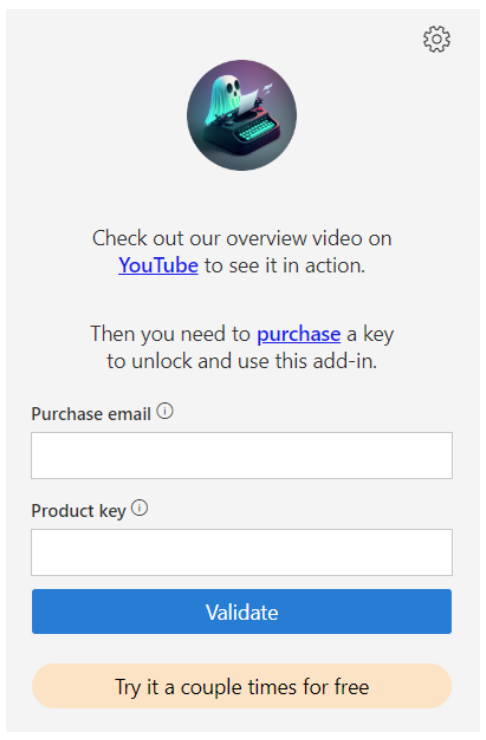
3 USING GHOSTWRITER
You will have to experiment with your prompts to learn how to get the specific request out of the AI. The AI will return what you ask for it, it is as plain as that. Ask a very generic question, you get a generic answer. If you ask a very specific question like “Write me short history of the State of Washington” it produces a very well written summary.
3.1 THE PROMPT BOX
You’ll type your prompt in the box above and click the paper airplane icon to send it to the AI. The Action dropdown allows you to select text in your document and have the ai quickly respond to it with some amazing commands.
3.2 PERSONAS
Personas allow the AI to assume a role when composing a response for you. Create your prompt and chose a persona and see what it will create. Then chose another persona to see how the information will be re-written.
3.3 WRITING STYLES
Experiment with the Writing Style. I think this is where the brilliance of the AI comes out. Use one prompt but change your Writing Style and see the differences in the responses. It’s amazing!
3.4 HIGHLIGHT TEXT
You can highlight text in your document or email and ask the AI to do an action on it. If you highlight text in Word, you could ask it to “Please re-write the following text for me. “ If you highlight text in an email in Outlook, you can ask the AI to “Please reply to this email for me.” and it will write the reply for you!
3.5 CURSOR PLACEMENT
By default, Ghostwriter will put the content where you have your cursor placed. If you want the Ghostwriter to read the response back to you, it always appends to the end of the document.