Transfer Methods
Find all various methods of transferring from your old PC to your new PC with PCmover
PC to PC Transfer
For details on how to do a PC to PC transfer please consult the latest user guide:
Profile Migrator
For details on how to do a transfer using PCmover Profile Migrator please consult the latest user guide:
File Based Transfer
- On the OLD computer, open PCmover and click on Advanced Options as shown here:
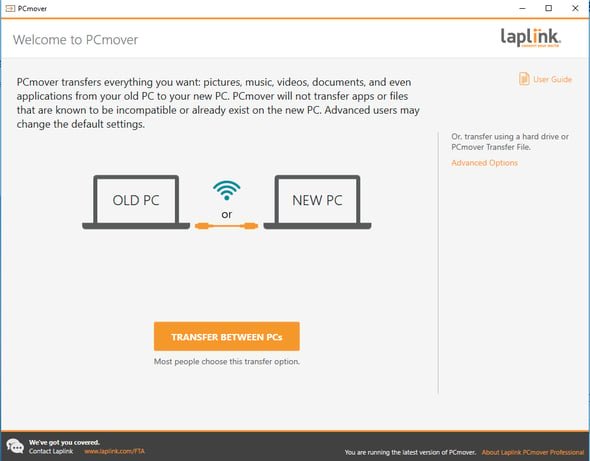
- PCmover will give you two options: File Based Transfer and Image & Drive Assistant as displayed on this screen. Choose File Based Transfer and click Next.
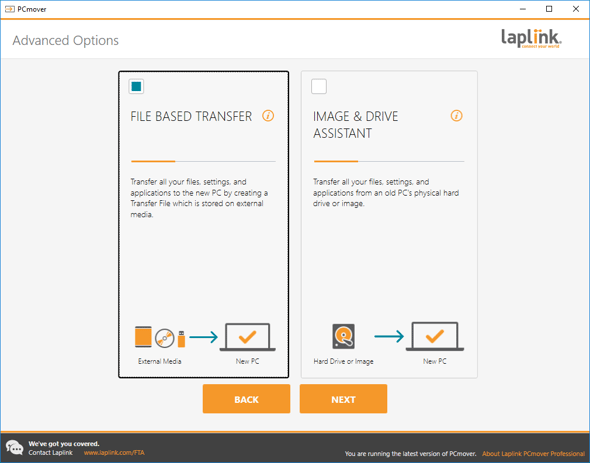
- Select This is my old computer. Click on Browse and enter the .pcv file name and the location where the .pcv file will be stored. Then click Next. In this example the file transfer will be created on C:\Migration and the .pcv file is named TF.pcv.
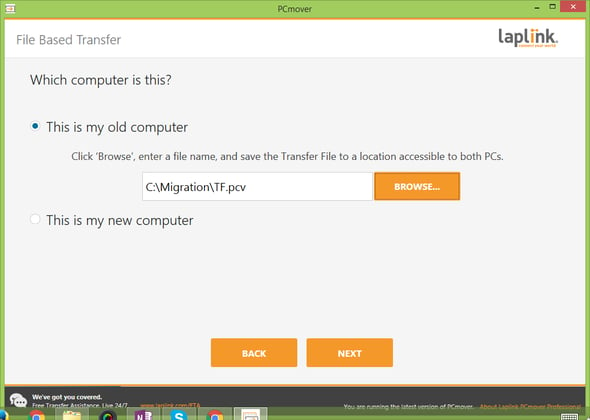
Please be patient during the scanning process. It can take a few minutes to more than a hour depending of the amount of data in the old computer. On average, it takes 45 min. - Once it is done, You will get the screen below. Click on Next.
If instead of transferring everything you wish to customize the transfer file and selectively choose the applications, files or users that you want to migrate, click on Customize Transfer File. For more details about the customization feature, see page 12 step 3 in the PCmover User Guide.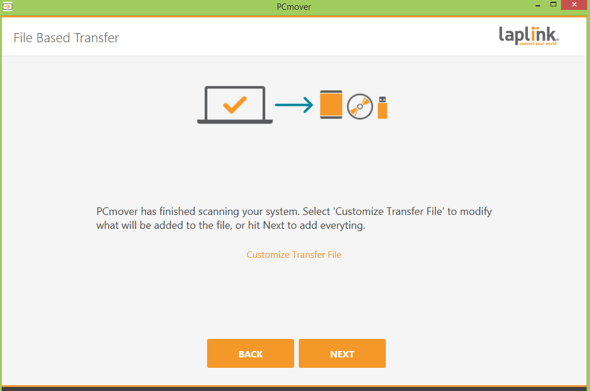
- PCmover will calculate what to put in the transfer file. Once it is ready to create the transfer file, click on Create Transfer File.
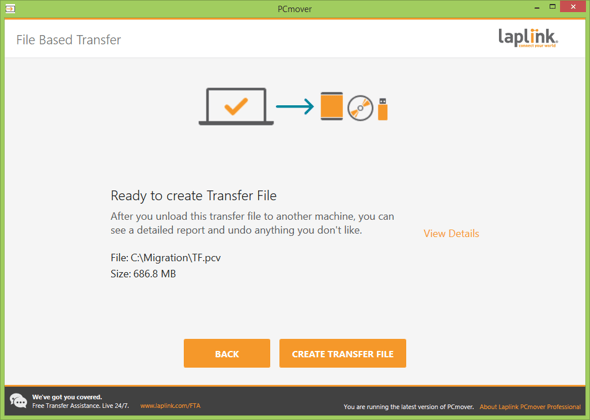
Please be patient. The file creation can take time. - When the transfer file is created, click on Finish then close PCmover.
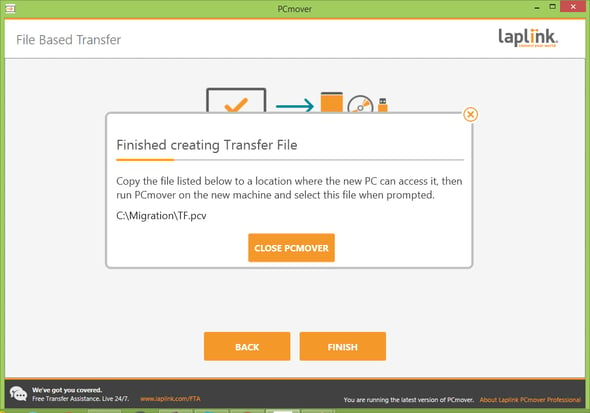
Copy the file to a location where the new PC can access it and go to the new PC. - On the NEW computer, open PCmover and click on Advanced Options as shown here:
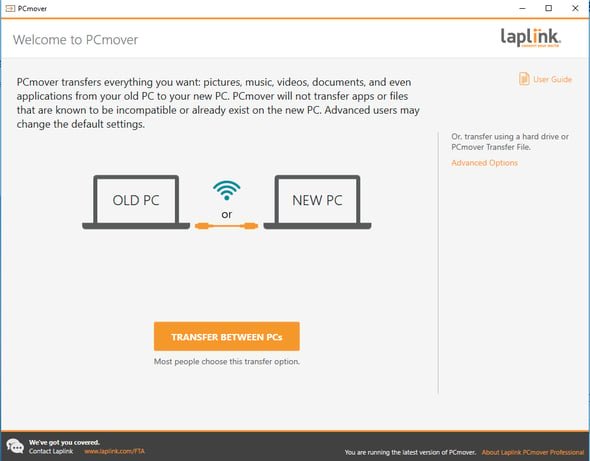
- PCmover will give you two options: File Based Transfer and Image & Drive Assistant as displayed on this screen. Choose File Based Transfer and click Next.
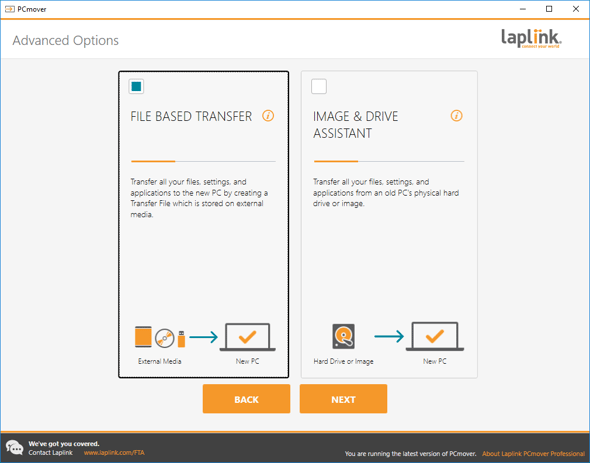
- Select This is my new computer. Click on Browse and point it to the location where the transfer file is stored. Then click Next. In this example, the transfer file (TF.pcv) is on the Q drive, Q:\TF.pcv.
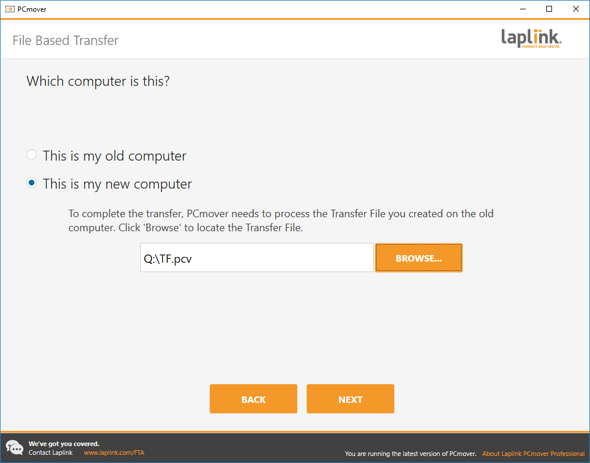
- When you get the screen below, click on Next to unload the transfer file to the new PC.
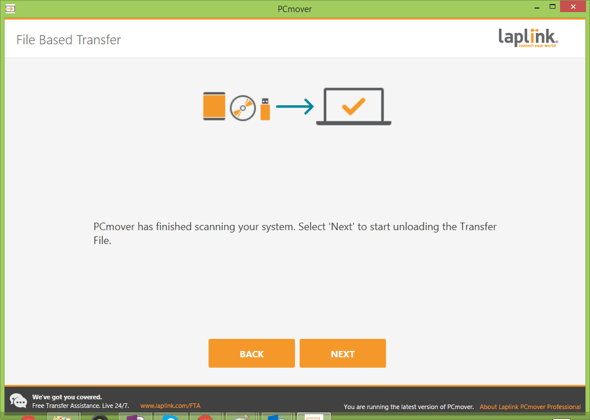
Please be patient during the unloading process. - When PCmover has finished unloading the transfer file, close PCmover and reboot the new PC.
Image & Drive Assistant
- First, you would need to mount the image of your old computer or attach the old drive to the new PC before using PCmover.
- On the NEW computer, open PCmover and click on Advanced Options as shown here:
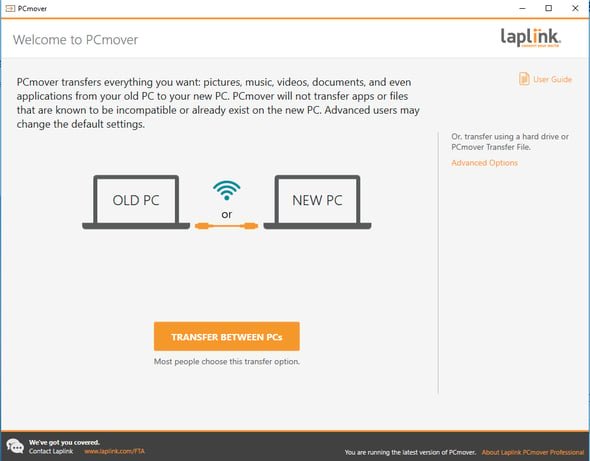
- PCmover will give you two options: File Based Transfer and Image & Drive Assistant as displayed on this screen. Choose Image & Drive Assistant and click Next.
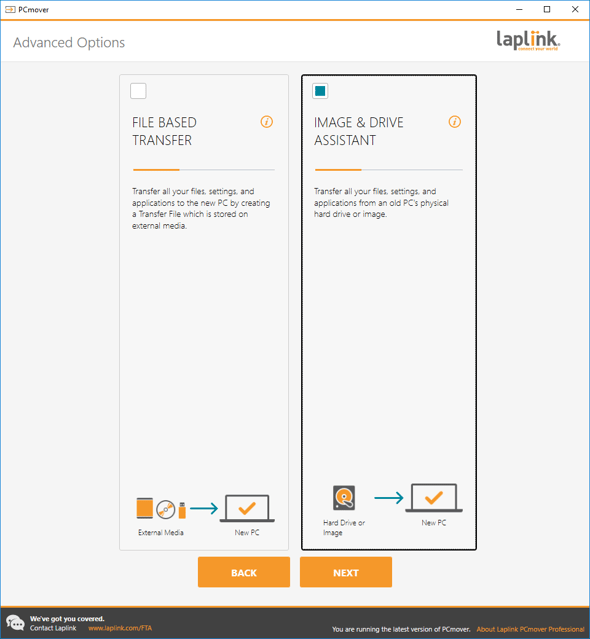
- Select I am restoring from one image, mounted as a drive. Click on Browse and point it to the mounted/attached drive. Then click Next. In this example. E: is the mounted drive.
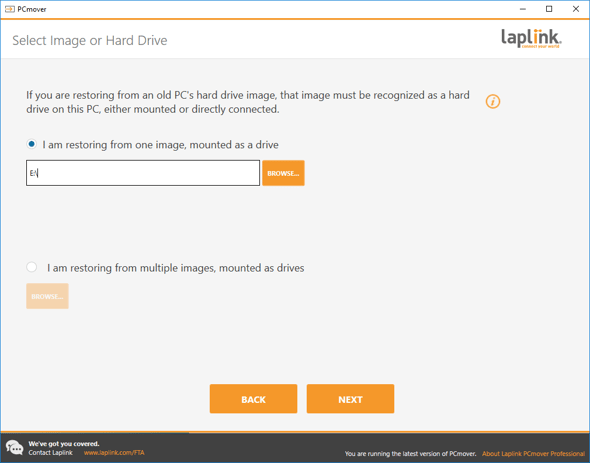
If you have multiple mounted drives, click on I am restoring from multiple images, mounted as a drives and add the locations of all the mounted drives. Then click Next. - PCmover will now analyze the PC. Please be patient as the analysis may take time. Once the analysis has finished and you see the screen below, click on Next.
If instead of transferring everything you wish to customize the transfer file and selectively choose the applications, files or users that you want to migrate, click on Choose What to Transfer on the screen below. For more details about the customization feature, see page 11 step 2 in the PCmover User Guide.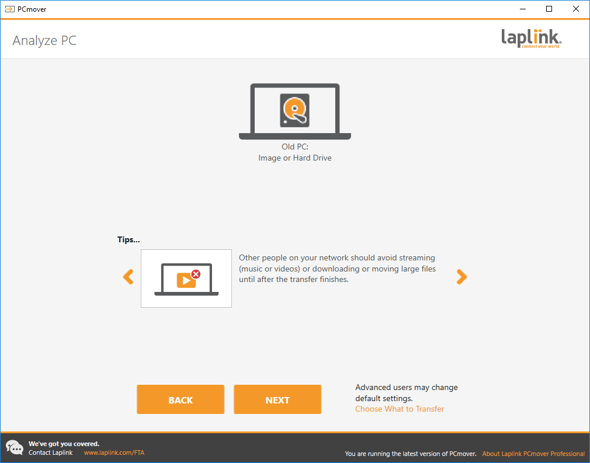
- Once PCmover is ready for the transfer as shown below, click on Start Transfer.
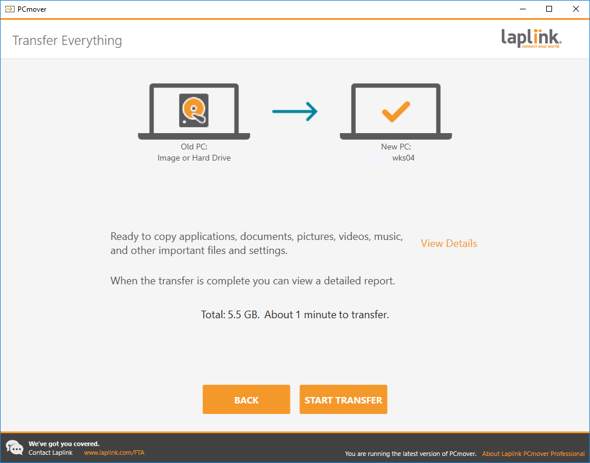
- When PCmover has finished the transfer, close PCmover and reboot the new PC.