Redirect Folders with PCmover (Transferring to Smaller Drives)
See steps below for how to redirect the destination location for folders moving to your new PC from your old PC.
✅ Note about File Transfer method versus PC to PC or Image and Drive Assistant method:
The redirection of folders will need to be performed at the time of creating the PCV file in the File Based Migration (In the OLD PC). In a PC to PC migration or Image and Drive Assistant the redirection can be done at the time of the migration (In the NEW PC).
- In the 'Transfer Summary' screen on the new PC, click on the 'Documents' option, then click NEXT.
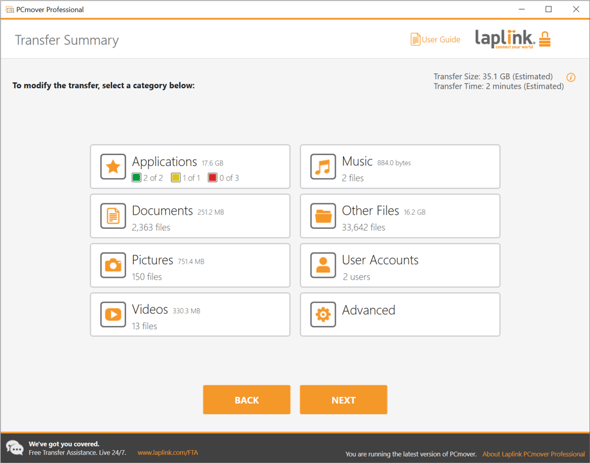
- Select the Folder that you want to redirect.
- Click on 'Show Redirections' link to show the full path to the folder in both the 'Path' and 'Target' fields.
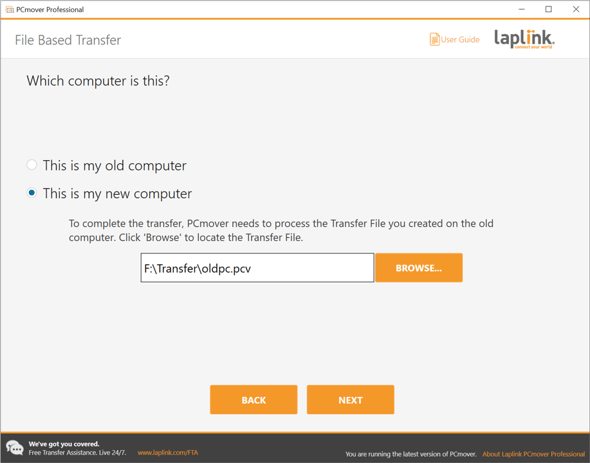
- In the 'Target' edit field, change the drive letter to the drive on the New computer to which you want to redirect the folder (example: change letter 'C' to 'D'). Click on 'Apply' and then DONE.
Here is an example of what the screen looks like after the drive letter in the 'Target' field has been edited:
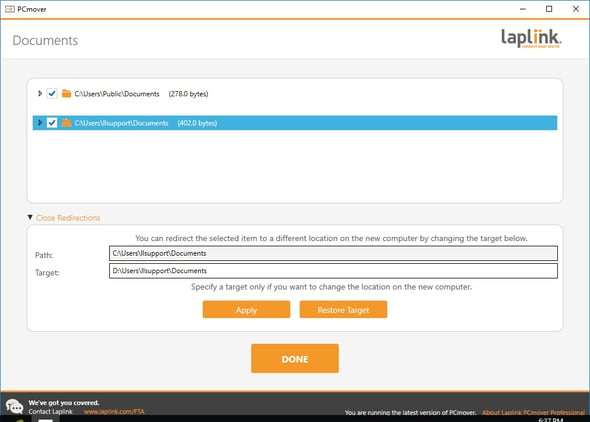
If you also need to redirect other personal data folders such as 'Pictures', 'Music' or 'Other Files', select them in the 'Transfer Summary' window. The same process as described above applies: Select the folder(s), click on the 'Show Redirections' link and then only change the initial drive letter in the 'Target' field to the new target drive to which you want to redirect.