Enable Enhanced Logging for PCmover
The steps below show how to set up PCmover enhanced logging when requested by Laplink Support.
PCmover includes a function for enhanced logging. In order to show it, we need to enable this option in PCmover on both computers.
Open PCmover. On the 'Welcome to PCmover' screen, press the keys Ctrl + Shift+ L. The 'Options' button should appear on the upper left of the screen as shown below: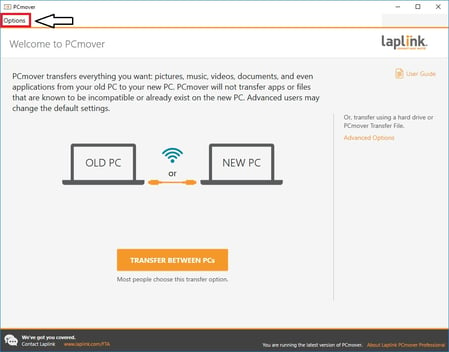
Click on the 'Options' button or if it does not show, the following screen should pop up directly: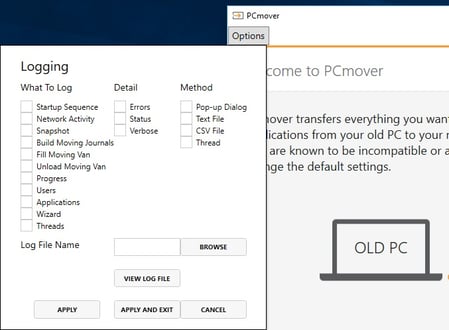
-- Check every box in the What to Log and Detail sections.
-- Check the 'Text File', 'CSV File' and 'Thread' boxes in the Method section.
-- For the 'Log File Name' field, type "C:\new.log" into the box for the New computer and "C:\old.log" for the Old computer.
The screen should now look like this for the Old/New computer:
Click the APPLY AND EXIT button to save those changes and close the window.
When done, start a new transfer in order for the error message or problem to be replicated. Once you encounter the error message (or the issue that is causing the migration to stop),
-- close PCmover on both computers (if it has not closed already)
-- zip a copy of the log files ("C:\new.log" and "C:\old.log"), and
-- follow the directions from our Tech Support team to send them these log files.