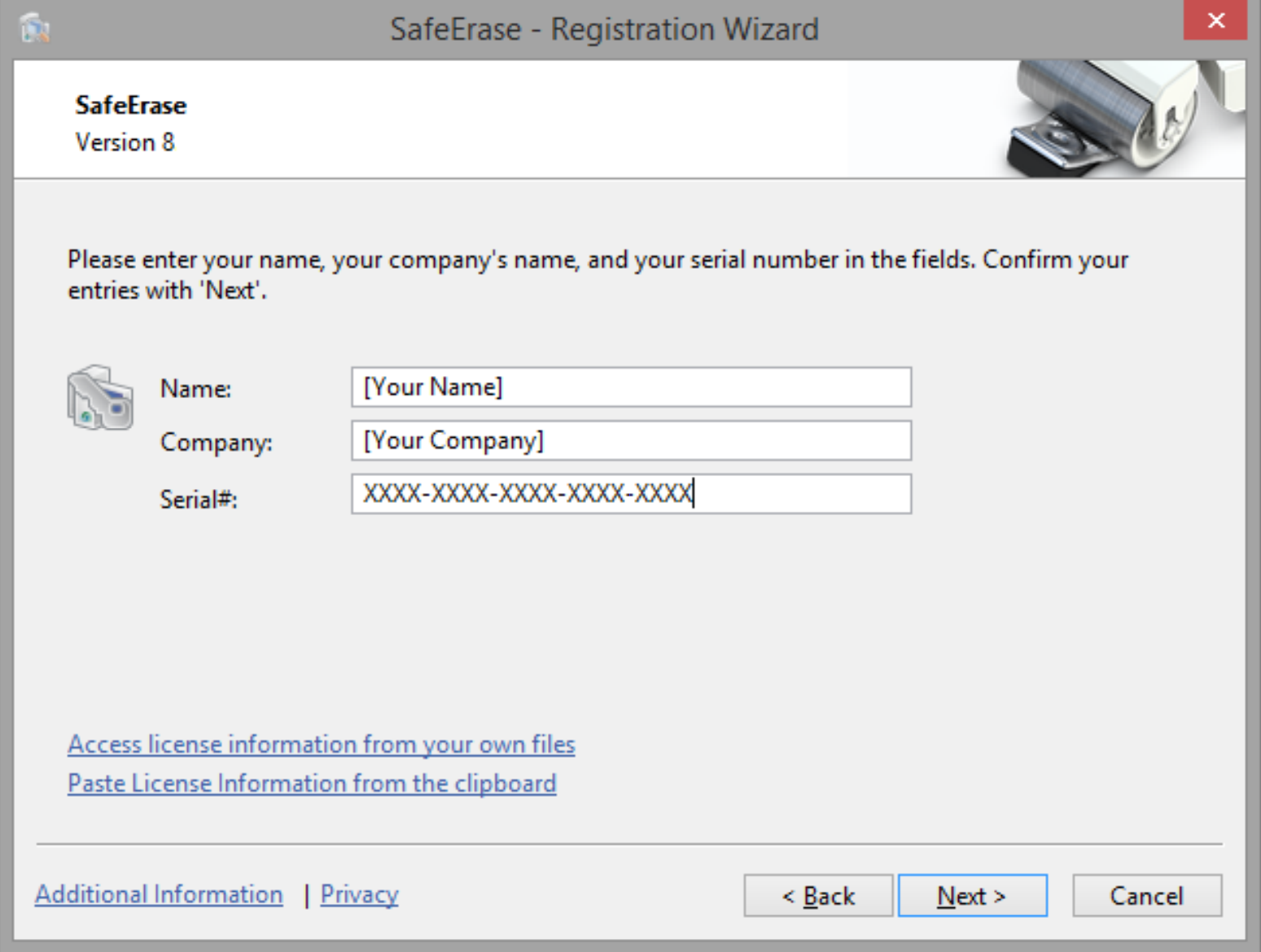Download & Install Laplink DiskImage
Follow the steps below to download and install Laplink DiskImage
NOTE: The executable file required for Laplink DiskImage depends on the architecture of your operating system being either 32 or 64-bit.
If you are unsure about your operating systems architecture type, please visit: http://support.microsoft.com/kb/827218
You can also easily tell by using file explorer and looking for the folder:
C:\Program Files (x86)
If you do have this folder your PC has a 64 bit version of windows.
If you don't have this folder your PC has a 32 bit version of windows.
Download Laplink DiskImage
Installation and Licensing
The installation of Laplink DiskImage is very simple. Please follow the steps below:
- Turn on the PC where you you would like to install Laplink Saferase.
- Login as a local Administrator.
- Insert the data medium with the required software in its respective disk drive, e.g. your CD-ROM drive, or start the installation file provided (SETUP.EXE).
- Please follow the installation guide and confirm the End-User license Agreement (EULA). Please read it carefully before the installation - it is binding.
- To complete the installation of the program, please restart your computer, if you have not been prompted to do so already.
Note: Please make sure that no other backup or imaging software is installed on your computer when installing or working with Laplink DiskImage. This can lead to complications with the filter driver, especially when different software is working simultaneously on multiple drives.
Information about Licensing
Note: In order to activate the product after installation or to gain access to the Full Version at a later time, you must possess a valid license key. This license key is also called a registration code, serial number, or product ID.
You must also have internet access in that PC. This product does not have an offline validation method.
Laplink SafeErase needs to be licensed per computer; in other words, you have to purchase a license for each computer where you want to employ Laplink DiskImage.
If you do not enter a valid license key, you will only be able to use Laplink DiskImage as a trial version with a limited functionality.
If you would like to implement Laplink DiskImage in your company or as a technician for your customers, then please contact one of our resellers or our Sales Department.
Enter License
- The registration wizard allows for a simple registration process.
- When you select the option I want to enter my license, a dialog box will appear where you can enter the registration code you received when purchasing the software.
If you have purchased the download version of the software, please enter the license information (name, company and license key), just as they are written in the confirmation Email you received.
If you have purchased the box version of the software, please enter the license key as it is written on the license card included. In addition, please enter your name and if needed your company. If you bought this product for personal use type 'Personal' under company. - Please make sure that you do not confuse the digit “1” with “I” or enter any empty spaces where they don’t belong.
- Press Next to save the registration data or Cancel to leave the dialog window without saving the data.
- When you have correctly entered the license code you will receive a confirmation in the dialog window.